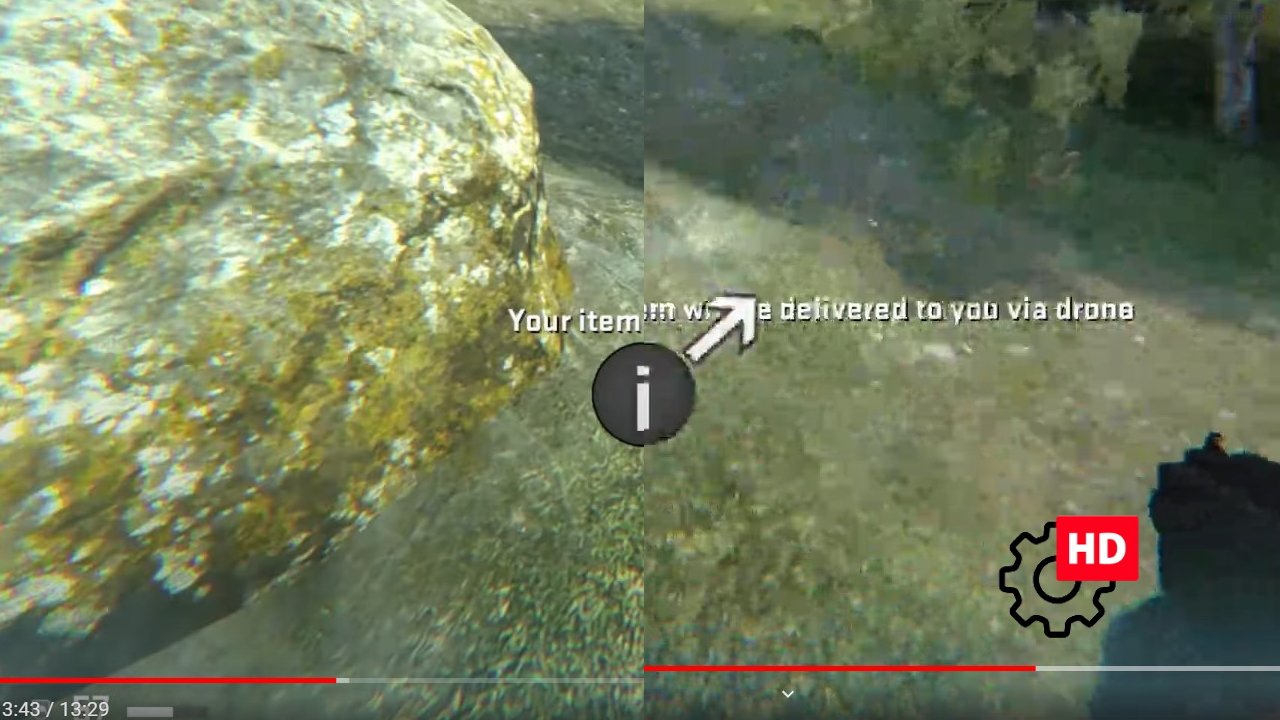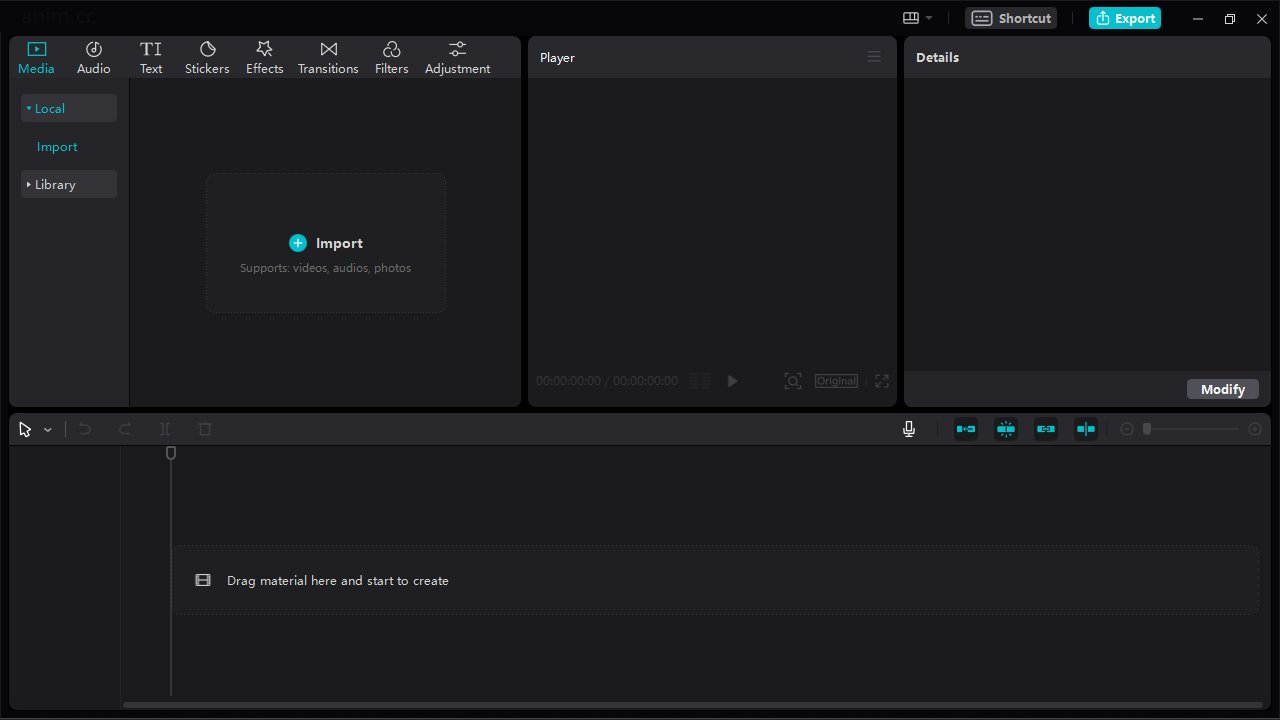How to record videos without watermark on Windows for free
If you're looking to capture a high-quality video on your Windows 11 or 10 computer, you're in luck! Whether it's a game or just a screen recording, there are several free options available to help you achieve your goal. You don't have to worry about watermarks or paying for expensive software, as all of the options mentioned in this article are completely free. In this article, we'll be exploring three main ways to record videos in Windows. Each option has its own set of features and benefits, and we'll provide a detailed rundown of how to use each one. Whether you're a casual user or a professional content creator, these methods will help you create high-quality videos with ease.
- Microsoft Game Bar
One of the simplest ways to record videos is by using the Microsoft Game Bar. It's a built-in feature on Windows, so you don't have to download any additional software. However, the downside is that it's primarily designed for recording games and may not work with all programs. Nonetheless, it works well with popular browsers like Google Chrome and Microsoft Edge. To start recording, press the hotkey combination of Win + Alt + R, or press Win + G to open the m...